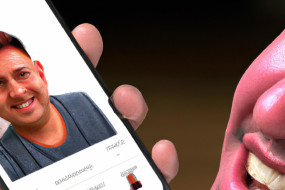Find My iPad is a feature in iCloud that helps locate and protect your iPad. With Find My iPad, you can locate your lost device, lock it remotely, and even wipe its content. This article will guide you on how to use Find My iPad on your iPhone.
Ensure Find My iPad is Enabled on Your iPad
Before you can use Find My iPad, you need to ensure it is enabled on your iPad. To do this, go to Settings on your iPad, tap on your name at the top, and then tap on iCloud. Scroll down to Find My iPad and ensure it is toggled on.
Sign in to iCloud on Your iPhone
To use Find My iPad on your iPhone, you will need to sign in to iCloud with the same Apple ID as the one on your iPad. Go to Settings on your iPhone, tap on your name at the top, and then tap on iCloud. Enter your Apple ID and password and tap Sign in.
Access Find My iPad on Your iPhone
To access Find My iPad on your iPhone, open the Find My app. If you cannot find it, you can download it from the App Store. Once you open the app, tap on Devices at the bottom of the screen and then tap on your iPad. You can now see its location on a map.
Use Lost Mode
If you cannot find your iPad, you can use Lost Mode to remotely lock it and display a message on the screen. To activate Lost Mode, tap on your iPad in the Find My app, tap on Mark As Lost, and then follow the instructions.
Erase Your iPad
If you want to erase all the data on your iPad remotely, you can do this using the Find My app. Tap on your iPad, tap on Erase This Device, and then follow the instructions.