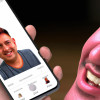
FaceTime is a great app for easy video calling, and it's a popular choice for iPhone users. In this guide, we'll show you how to use FaceTime on your iPhone, including making calls, adding contacts and troubleshooting common problems.
Setting Up FaceTime
To use FaceTime on your iPhone, you'll first need to activate it in your Settings. Follow these steps:
1. Open the Settings app on your iPhone
2. Scroll down and tap on FaceTime
3. Toggle the switch to turn on FaceTime
Once you've turned on FaceTime, you're ready to start making calls.
Making a FaceTime Call
1. Open the FaceTime app on your iPhone, or swipe down from the top right corner of your screen and tap on the FaceTime shortcut icon.
2. If you're making a call to someone who is already in your contacts list, simply find them and tap on their name.
3. If the person you want to call isn’t on your contacts list, tap on the + button in the top right corner to add them.
4. Type in their name or phone number and tap on Video to start the call.
Adding Contacts
To add a contact to your FaceTime list:
1. Open the Contacts app on your iPhone
2. Tap on the + button in the top right corner
3. Fill in the person's name and phone number
4. Make sure to include an email address associated with their Apple ID
5. Once you've saved their contact information, they'll appear in your FaceTime contacts list.
Troubleshooting FaceTime Problems
If you're having trouble with FaceTime, try these troubleshooting tips:
1. Make sure your internet connection is strong and stable
2. Check that you're signed in with your Apple ID
3. Restart your iPhone
4. Try using FaceTime on a different Wi-Fi network
5. Make sure FaceTime is turned on in your iPhone's settings.
















