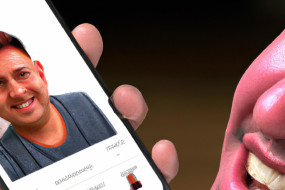AirPods are a popular wireless earbud option for Apple users. If you're new to AirPods or need a refresher on how to use them, this guide will walk you through everything you need to know. From pairing with your iOS device to adjusting settings like volume and Siri, we've got you covered.
Pairing Your AirPods with Your iOS Device
To pair your AirPods with an iOS device, follow these steps:
1. Open the AirPods case and hold it near your iOS device.
2. On your iOS device, go to Settings > Bluetooth and make sure Bluetooth is turned on.
3. Tap the AirPods in the list of available devices to connect.
4. Your AirPods should now be paired with your iOS device and ready to use.
Note: If you have multiple iOS devices, your AirPods will automatically connect to the device you're currently using.
Adjusting Your AirPods Settings
To adjust your AirPods settings on your iOS device, follow these steps:
1. Go to Settings > Bluetooth.
2. Tap the i icon next to your AirPods in the list of devices.
3. You can now customize settings like double-tap actions (default is Siri), microphone preferences, and more.
Controlling Audio on Your AirPods
To control audio on your AirPods, use the following gestures:
- Double-tap: Play/Pause audio, Answer/End phone calls (you can customize this in settings)
- Triple-tap: Skip forward
- Double-tap and hold: Rewind
Note: You can also ask Siri to control audio playback on your AirPods.
Charging Your AirPods
To charge your AirPods, place them back in their case. The case will automatically charge the AirPods. When fully charged, each AirPod should last about 5 hours of listening time or 3 hours of talk time. The case also holds multiple charges, so you can recharge your AirPods on the go.
Using AirPods with Other Devices
While designed for use with iOS devices, AirPods can also be used with other Bluetooth-enabled devices like Android phones, PCs, and more. To use your AirPods with a non-iOS device, put them in pairing mode by pressing and holding the button on the back of the case until the LED light flashes white. Then, follow the normal pairing process for your device.