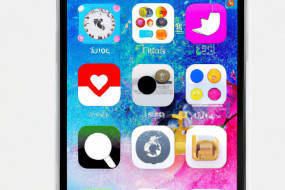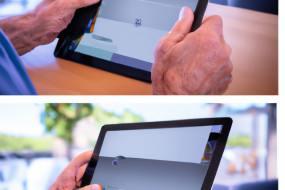iMovie is a powerful video editing tool that comes pre-installed on all iOS devices. With its intuitive interface, editing features, and effects, you can easily create compelling movies with just a few taps. In this guide, we'll take you through the basics of how to use iMovie on your iPhone or iPad.
Getting Started with iMovie
To begin using iMovie, simply open the app on your iPhone or iPad. You'll be prompted to choose from three options: create a new movie, trailer, or project. If you're new to iMovie, we recommend starting with creating a new movie. From there, you can choose a theme, add clips, and begin editing your video.
Adding Clips to Your Project
To add clips to your iMovie project, select the plus icon in the bottom left corner of the screen. You can choose from videos and photos stored in your device's library, or you can record new video footage directly within the app. Once you've added your clips, you can rearrange the order in which they appear in your project by dragging and dropping them.
Editing Your Video
Once you've added your clips, it's time to start editing your video. iMovie offers a range of editing features, including trimming, splitting, and adjusting the speed of your clips. You can also add titles, captions, and music to your video. To access these editing features, simply tap on a clip and select the editing tool you wish to use.
Applying Effects and Filters
iMovie also offers a range of effects and filters to enhance your video. To access these, select a clip and choose the effects or filters icon. From there, you can experiment with different effects and filters to see how they affect your video. Keep in mind that less is often more, so try not to overdo it with too many effects and filters.
Exporting Your Video
Once you've finished editing your video, it's time to export it. To do this, select the share icon in the top right corner of the screen. You can then choose to export your video to your device's camera roll, share it via social media, or upload it to a video sharing platform. Before exporting, make sure to preview your video to ensure it looks and sounds the way you want it to.