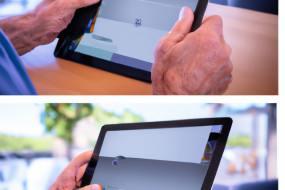Apple's Do Not Disturb While Driving feature helps keep you focused on the road and reduces distractions by blocking incoming notifications on your iPhone. In this article, we'll guide you through how to enable and customize this feature on your iOS device.
How to Enable Do Not Disturb While Driving
To enable Do Not Disturb While Driving on your iOS device, follow these steps:
1. Open Settings on your iPhone.
2. Tap Do Not Disturb.
3. Scroll down to the section labeled "Do Not Disturb While Driving."
4. Choose your preferred settings. You can select Automatic, which will turn on Do Not Disturb While Driving when your iPhone detects motion that suggests you're driving, or you can choose When Connected to Car Bluetooth to enable the feature when your iPhone connects to your car's Bluetooth.
Once you've enabled Do Not Disturb While Driving, incoming calls, texts, and notifications will be silenced while you're driving unless the sender marks them as urgent.
How to Customize Do Not Disturb While Driving
You can customize Do Not Disturb While Driving to suit your preferences. Here's how:
1. Open Settings on your iPhone.
2. Tap Do Not Disturb.
3. Under "Do Not Disturb While Driving," select your preferred settings. You can customize Auto-Reply To, which sends an automated reply to anyone who texts you while you're driving. You can also choose which contacts to receive calls from while Do Not Disturb While Driving is enabled.
Additionally, you may choose to allow calls from your favorites or group only if the same person calls twice within three minutes.
You can also disable the feature altogether by selecting "Manually" under the "Do Not Disturb While Driving" section.
Conclusion
Do Not Disturb While Driving is a valuable feature that can help you stay focused on the road and reduce distractions. By following the steps outlined in this article, you can enable and customize this feature on your iOS device. Always remember to exercise caution while driving and never use your phone in a way that distracts you from the road ahead.