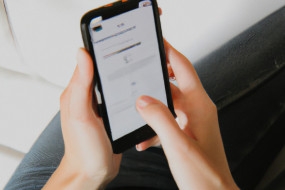The Apple Watch is a powerful tool that can do more than just tell time. One of the device's most convenient features is its ability to control your iPhone or iPad. In this article, we'll cover how to get started with using your Apple Watch to control your iOS device.
Pair Your Apple Watch with Your iOS Device
Before you can start using your Apple Watch to control your iPhone or iPad, you'll need to make sure that the two devices are paired. To do this, open the Watch app on your iPhone or iPad and follow the on-screen instructions to pair the two devices. Once they're paired, you'll be able to control your iOS device using your Apple Watch.
Control Audio Playback
One of the easiest ways to use your Apple Watch to control your iOS device is to control audio playback. If you're playing music on your iPhone, you can use your Apple Watch to pause, skip, or change tracks. Likewise, if you're watching a video, you can use your Apple Watch to control the playback. Simply swipe up on your Apple Watch, tap the audio controls, and start controlling playback.
Take Photos and Videos
If you're taking photos or videos with your iOS device, you can use your Apple Watch as a remote control. Open the Camera app on your iOS device and then launch the Camera app on your Apple Watch. You'll be able to adjust the focus, zoom in and out, and snap photos or start and stop videos without having to touch your iOS device.
Send Messages
You can use your Apple Watch to send text messages, iMessages, and even make phone calls with just a few taps. Simply open the Messages app on your Apple Watch and then tap on the conversation you want to reply to. You can choose from a list of canned responses or use the dictate feature to speak your message out loud. If you need to make a phone call, you can do so directly from your Apple Watch by tapping the Phone app.
Use Siri
Siri is a powerful voice assistant that can help you control your iOS device without having to lift a finger. To activate Siri on your Apple Watch, simply raise your wrist and say "Hey Siri." You can use Siri to send messages, make phone calls, play music, and even control your home automation devices if you have a HomeKit-enabled home.