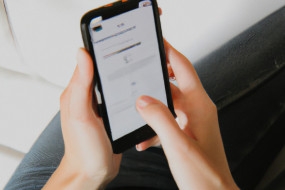Siri is not just a personal assistant that helps you make calls or send texts, it can also be customized to suit your needs. With these tips and tricks, you'll learn how to save time and get more done with Siri on your iPhone.
Customize Siri's Voice
Did you know that Siri's voice can be changed to voice accents or languages other than English? To change Siri's voice, go to Settings, then Siri & Search. From there, select Siri Voice, and choose your preferred accent or language. You can also control the volume and speed of Siri's voice.
Add Nicknames
Siri can recognize your family and friends by their nicknames. To add a nickname, open the contact list, select the contact, and then add the nickname to the field labeled 'nickname.' Siri will then know who you're talking about when you say their nickname.
Create Custom Siri Shortcuts
Custom shortcuts allow you to save time by using Siri to perform multiple actions at once. For example, you can create a custom phrase like 'I'm on my way home,' and Siri will turn on your location, start your music, and send a text message to your loved ones. To create a custom Siri shortcut, go to Settings, then Siri & Search, and select Shortcuts. From there, tap the plus sign to create a new shortcut.
Train Siri to Recognize Your Voice
Siri can learn to recognize your voice and respond only to you. To do this, go to Settings, then Siri & Search, and turn on 'Hey Siri.' Siri will then ask you to say several phrases to train it to recognize your voice. From then on, Siri will only respond to you when it hears your voice.
Customize Siri's Responses
Did you know that you can change the way Siri responds to your questions? To do this, go to Settings, then Siri & Search, and select Siri Responses. From there, you can customize how Siri responds to different questions, such as setting reminders or sending texts.