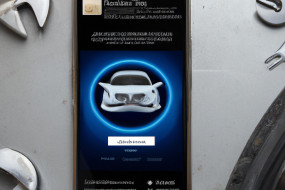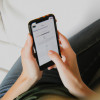
The Reminders app on your iOS device can help you stay organized and on top of your to-do lists. In this article, we'll cover the basics of using the app, including creating and organizing lists, setting reminders, and syncing across devices.
Creating Lists
To get started with the Reminders app, open it from your home screen. To create a new list, tap the plus sign (+) in the top right corner. You can name your list by tapping on the title field and giving it a descriptive name. Once you've created a list, you can add items to it by typing them in the field below the list name. If you want to change the order of the items in the list, simply drag and drop them into the desired order.
Setting Reminders
To set a reminder in the Reminders app, tap on an item in the list and then tap the 'i' icon next to it. From here, you can choose when you want to be reminded by selecting a date and time or a location. You can also set the priority level of the reminder and add any notes or subtasks to the item. When you're done, tap 'Done' to save your changes.
Organizing Lists
To keep your lists organized, you can group them by category or tag. To create a new category, tap on the 'Edit' button in the top left corner of the Reminders app, and then tap 'New Category'. You can name the category and choose a color for it. To assign a list to a category, tap on the list you want to assign, and then tap 'Category' and select the appropriate category. You can also add tags to your items to help you search for them later. To add a tag, tap on the 'i' icon next to the item, and then tap 'Tag'. From here, you can add or create a new tag and assign it to the item.
Syncing Across Devices
If you have multiple iOS devices, you can keep your reminders synced across all of them. To enable syncing, go to 'Settings' on your device, and then tap on your name at the top of the screen. Next, tap 'iCloud' and then toggle the 'Reminders' switch to the on position. This will ensure that any changes you make to your reminders on one device will be reflected on all of your other devices as well.