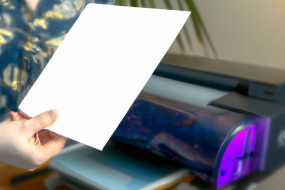AirPlay is a feature built into iPhones, iPads, and Macs that allows you to wirelessly stream audio and video to compatible devices such as an Apple TV, soundbar, or smart speaker. It’s convenient and simple to use, and in this complete guide, we’ll show you everything you need to know about using AirPlay on your Apple iOS device.
Getting Started with AirPlay
First, make sure both your iOS device and the AirPlay-enabled device are connected to the same Wi-Fi network. Then, swipe up from the bottom of your iPhone or iPad screen to open Control Center. From there, tap the AirPlay icon, which looks like an upward-pointing triangle with a rectangle at the bottom. Finally, select the device you want to use as your AirPlay receiver from the list that appears.
Streaming Audio with AirPlay
To stream audio using AirPlay, open the app you want to use and start playing music or a podcast. Follow the steps above to select your AirPlay receiver, and the audio will start playing through the selected device. You can control volume and skip tracks directly from your device or by using the controls of the AirPlay-enabled device.
Streaming Video with AirPlay
To stream video using AirPlay, open the app you want to use and start playing a video. Follow the steps above to select your AirPlay receiver, and the video will start playing through the selected device. You can control playback and adjust the volume directly from your device or by using the controls of the AirPlay-enabled device.
Using AirPlay with Multiple Devices
AirPlay allows you to stream audio or video to multiple devices simultaneously. To set this up, simply follow the above steps to select your first AirPlay receiver, and then repeat the process for each additional device you want to use. Once all devices are selected, audio or video will play through all of them in sync.
Troubleshooting AirPlay Connectivity Issues
If you experience any connectivity issues with AirPlay, ensure that both devices are connected to the same Wi-Fi network and are updated to the latest software. If the issue persists, try restarting both devices or resetting your Wi-Fi network. Additionally, some third-party apps may not support AirPlay or may require additional configuration.