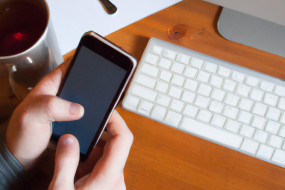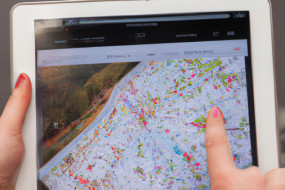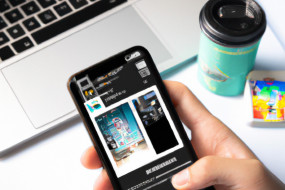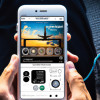
Control Center is a powerful tool that allows you to access important settings and features on your iPhone with just a swipe and tap. Whether you need to adjust your brightness, enable airplane mode, or turn on your flashlight, Control Center has got you covered. In this comprehensive guide, we’ll show you how to make the most of Control Center on your iPhone.
What is Control Center?
Control Center is a feature on your iPhone that gives you quick access to important settings and features. By swiping down from the top-right corner of your screen (on iPhone X and later models) or swiping up from the bottom of your screen (on iPhone 8 and earlier models), you can open Control Center and tap on a variety of buttons to enable or disable certain settings.
Customizing Control Center
If you want to customize Control Center, you can do so by going to Settings > Control Center > Customize Controls. From there, you can add or remove buttons for features like screen recording, calculator, and more. You can even rearrange the order of the buttons to make your most frequently used features more easily accessible.
Using Control Center
To use Control Center, simply swipe down from the top-right corner of the screen (on iPhone X and later models) or swipe up from the bottom of the screen (on iPhone 8 and earlier models). This will open Control Center, where you can tap on different buttons to enable or disable certain settings. Some of the most commonly used buttons include Wi-Fi, Bluetooth, Airplane Mode, Do Not Disturb, and Screen Mirroring.
Additional Control Center Features
In addition to the standard buttons available in Control Center, there are also some lesser-known features you might find useful. For example, if you 3D Touch (press and hold) on certain buttons, like the flashlight or camera buttons, you can access additional options without opening the corresponding apps. You can also use Control Center to adjust the brightness of your screen, control your music playback, and access your HomeKit devices.