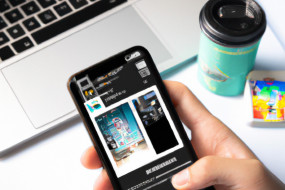Apple Maps is a powerful tool that can help you navigate through unfamiliar places with ease. With features like turn-by-turn directions, real-time traffic updates, and public transit information, Apple Maps is a must-have app for anyone with an iOS device. In this guide, we will show you how to use Apple Maps on your iOS device, from finding a location to getting directions.
How to Find a Location on Apple Maps
To find a location using Apple Maps, follow these simple steps:
1. Open the Apple Maps app on your iOS device
2. Tap the ‘Search’ field at the top of the screen
3. Type the name of the location or address in the search bar
4. You can also use Siri to search for a location by saying ‘Hey Siri, find me a café near me’
5. Once you have found the location, you can tap ‘Directions’ to get directions to the location.
How to Get Directions on Apple Maps
Getting directions on Apple Maps is easy. Once you have found the location you want to go to, follow these steps to get directions:
1. Tap the location on the map
2. Tap ‘Directions’
3. Select your mode of transportation (walking, driving or public transit)
4. Choose your route and tap ‘Start’
How to Use Public Transit on Apple Maps
If you are in a city that supports public transit on Apple Maps, you can use this feature to navigate easily around the city. Here’s how to use public transit on Apple Maps:
1. Find the location you want to go to and tap ‘Directions’
2. Select the public transit option
3. Choose your route and tap ‘Start’
4. Once you are on your way, Apple Maps will give you real-time updates on your trip, including bus/train numbers and arrival times.
How to Save a Location on Apple Maps
If you frequently visit a location, you can save it on Apple Maps for easy access. Here’s how to save a location on Apple Maps:
1. Find the location you want to save
2. Tap the location on the map
3. Tap ‘Add to Favorites’
4. The location will now be saved to your favorites list and can be easily accessed in the future.
How to Share Your Location on Apple Maps
If you want to share your location with someone else, you can do so using Apple Maps. Follow these steps:
1. Open Apple Maps and tap the ‘Location’ button
2. Tap the ‘Share My Location’ button
3. Choose how you want to share your location (via iMessage, Airdrop or other messaging apps)
4. Choose the person you want to share your location with and tap ‘Send’.