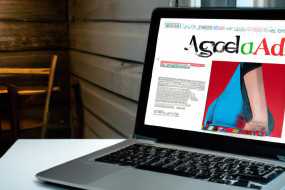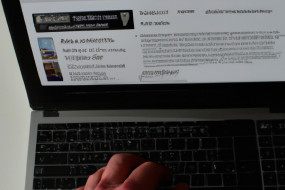Are you struggling to visualize your website's data? Look no further than the Google Analytics Connector for Data Studio! In this guide, we'll walk you through how to connect and visualize your data.
What is Data Studio?
Data Studio is a free data visualization tool offered by Google. It allows you to create interactive reports and dashboards from various data sources, including Google Analytics, Google Sheets, and more.
Why use Data Studio with Google Analytics?
While Google Analytics provides a wealth of data about your website's performance, it can be difficult to interpret. Data Studio allows you to create custom visualizations and reports to better understand your data.
How to connect Google Analytics to Data Studio
1. Log into Data Studio and create a new report.
2. Click on 'Create New Data Source' and select 'Google Analytics'.
3. Choose the account and property you want to connect.
4. Follow the prompts to authorize Data Studio to access your Google Analytics data.
5. Select the metrics and dimensions you want to use in your report, and hit 'Connect'.
How to visualize your Google Analytics data in Data Studio
Once you've connected your Google Analytics data to Data Studio, it's time to start visualizing it! Drag and drop various charts and tables onto your report canvas to build custom visualizations. Experiment with different layouts and designs until you find the perfect report for your needs.
Optimizing your Google Analytics reports in Data Studio
To optimize your reports, consider adding filters to your data. You can also add custom fields and calculated metrics to better analyze your data. Don't forget to add a title and description to your report, and share it with your team or stakeholders.