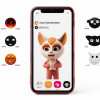
Animojis, Apple's animated emoji feature, are a fun and innovative way to express yourself in chats and messages. They bring life to your communication, transforming ordinary messages into creative pieces of art. But how do you use these inventive icons on your iOS device? Let's navigate together through the captivating world of animojis and learn how to use them effectively.
Understanding What Animojis Are
Animojis are personalized, animated emojis that mirror your facial expressions and movements using Apple’s facial recognition technology. Designed with the aim of making communication more engaging and entertaining, Apple debuted these lively icons with the iPhone X. Now, it has extended support to all devices with Face ID technology. These animated emojis can mimic a wide range of emotions, thus enlivening your chats and messages.
Accessing Animojis on Your iOS Device
You can use animojis in Messages, FaceTime, and other apps that support the iOS keyboard. Here is the step-by-step guide:
1. Open the Messages app on your iPhone or iPad.
2. Tap on the text box to pull up the keyboard. Here, you would find a little monkey icon near the text box. Tap on the icon to access the Animoji interface.
3. Swipe left or right through the animoji list, which notably consists of a variety of creatures and faces, including dogs, cats, aliens, foxes, and more. You can even use the Memoji, which is a customized animoji that you can design to look exactly like you.
4. Once you select an animoji, look straight at your device and put on some expressions. You'll see the animoji mimicking your actions on the screen. When you're ready, tap the red record button to capture your movements and voice for up to 30 seconds.
5. Tap the stop button when you're done. You can replay it, redo it, or tap send.
Creating and Customizing Memoji on Your iOS Device
Memoji, another interesting feature, allows you to create an animated avatar that looks like you. Memoji adds a personal touch to your chats and messages and here’s how you create a custom Memoji:
1. Open Messages and tap on the Animoji icon.
2. Scroll to the right and tap on the '+' button.
3. You will now be able to customize your Memoji. Choose skin tones, hairstyles, eyes, nose, mouth, ears, facial hair, eyewear, and headwear.
4. After customizing your Memoji, tap on 'Done'. Your Memoji will now be saved in your Animoji list, ready for use.
Using Animojis and Memoji on FaceTime
Animojis and Memojis are not only designed for Messages but are also fun to use on FaceTime calls. In order to use them during a FaceTime call, follow these steps:
1. Start a FaceTime call.
2. Once the call has started, tap on the Effects button (star-shaped icon).
3. Tap on the Animoji icon and select the Animoji or Memoji you wish to use.
4. Your face will now be replaced with the selected Animoji or Memoji during the call.
Using Animojis Stickers
If you don't want to send a full-body animoji, you can opt to send an Animoji sticker that applies your face and voice to a static emoji. Here’s how you can do it:
1. Tap on the Animoji icon within a conversation.
2. Make the facial expression you want to appear on the sticker.
3. Touch and hold the Animoji, then drag it to the message thread. The sticker will automatically send when you add it to the message.
















