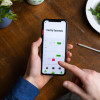
Did you know that your iOS device can also serve as a level? With the in-built sensors and tools, you can use your iPhone or iPad to check if a surface is level or not. In this article, we will guide you on how to use your iOS device as a level.
Step 1: Open the Measure App
The measure app comes pre-installed on iPhones and iPads that have iOS 12 or later installed. Open it from your home screen.
Step 2: Choose Level
On the bottom menu, swipe left or right until you see the 'Level' option. Tap on it to open the level tool.
Step 3: Calibrate Your Device
Before using the level tool, make sure that your phone or tablet is calibrated. Place it on a level surface and tap the 'Calibrate' button.
Step 4: Start Leveling
Once you have calibrated your device, you can start using it as a level. Place it on the surface that you want to check and adjust it until the two arrows align in the center of the screen. The angle will be displayed on the screen, letting you know if the surface is level or not.
Step 5: Switch to Bubble Level
Did you know that the level tool in the Measure app also allows you to switch to a bubble level? Simply tilt your iPhone or iPad sideways and the app will change the view to a bubble level.
Step 6: Use the Bubble Level
To level a surface using the bubble level, place your iOS device on the surface. The bubble will move left or right depending on the surface's angle. Adjust the surface until the bubble is in the center of the screen.
















