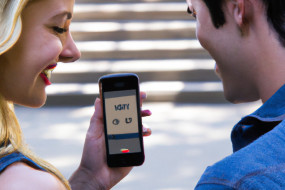3D Touch is a game-changing feature that allows you to interact with your iOS device in a whole new way. It detects your touch pressure and activates certain shortcuts to save you time and energy. In this guide, we'll explore how to use 3D Touch on your iPhone or iPad for an enhanced user experience.
How to Enable 3D Touch on Your iOS Device
Before we dive into how to use 3D Touch, let's make sure it's enabled on your device. To check, go to Settings > General > Accessibility > 3D Touch. Here, you can adjust the sensitivity and activate features such as Peek and Pop.
Peek and Pop
One of the most useful features of 3D Touch is Peek and Pop. To use this, lightly press and hold on an app icon, email, message, link or photo to preview it. If you press harder, it will then 'pop' into view. This can save you time by previewing emails, messages and links before deciding to open them fully. It also enables you to preview photos without having to open them.
Quick Actions
Another useful feature of 3D Touch is Quick Actions. On the home screen, you can press firmly on an app icon to reveal a menu of quick actions. For example, you can press on the Camera icon and see the option to Take Selfie, Record Video, or Record Slo-Mo. This saves time by allowing you to quickly access frequently used functions within that app.
Trackpad Mode
If you have an iPhone 6S or later, you can turn your keyboard into a trackpad using 3D Touch. Simply press firmly on the keyboard to activate the mode. This allows you to move the cursor more precisely, making editing and typing much easier.