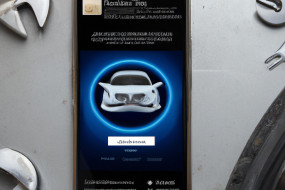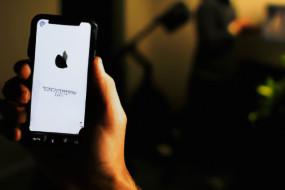Switching from an Android phone to an iPhone can be an exciting transition, but it comes with a crucial task: transferring your data. Luckily, this process is easier than ever with various tools and methods available. In this article, we’ll explore the most effective ways to transfer your data from Android to iOS.
What Data Can You Transfer?
Before we begin, it's important to know which data can be transferred from an Android phone to an iPhone. The good news is you can transfer almost all your data, such as contacts, photos, videos, music, calendars, messages, and apps. However, some apps and data may not be compatible with iOS, and you may need to download equivalent apps from the App Store.
Using Move to iOS App
The easiest and most recommended method to transfer your data is by using the Move to iOS app, which is available on the Google Play Store. This app allows you to transfer your contacts, message history, camera photos and videos, web bookmarks, mail accounts, and calendars directly to your new iPhone during the setup process. Note that you will need both devices to be connected to the same Wi-Fi network.
Manually Transferring Data
If you prefer not to use the Move to iOS app, you can still transfer your data manually using various methods. Here are some examples:
- Contacts: You can export your contacts from your Android phone to a VCF file and import it to your iPhone using iCloud or email.
- Photos and videos: You can transfer your photos and videos to your computer and then sync them to your iPhone using iTunes or iCloud.
- Music: You can use Apple Music or iTunes Match to access your music library on your new iPhone.
- Apps: Unfortunately, you cannot transfer your Android apps to your iPhone. However, you can search for equivalent iOS apps on the App Store.
Wrap Up
Transferring your data from Android to iOS may seem daunting at first, but with the right tools and methods, it can be a seamless process. Remember to backup your data before transferring it to avoid losing any important information. Now you can enjoy your new iPhone with all your old data at your fingertips.