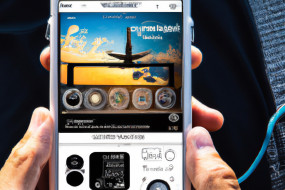The Apple TV Remote app is a handy tool that allows you to control your Apple TV using your iOS device. With this app, you can easily navigate through menus, search for content, and control playback. In this article, we’ll walk you through the steps to set up and use the Apple TV Remote app on your iPhone, iPad or iPod touch.
Setting up Apple TV Remote on your iOS Device
To start using the Apple TV Remote app, you’ll need to make sure that both your iOS device and Apple TV are connected to the same Wi-Fi network. Here are the steps to follow:
1. Open the App Store on your iOS device and search for the ‘Apple TV Remote’ app.
2. Once you’ve located the app, tap on the ‘Get’ button to download and install it.
3. Launch the app by tapping on the icon on your home screen.
4. On your Apple TV, go to ‘Settings’ -> ‘General’ -> ‘Remotes and Devices’ -> ‘Remote App and Devices’.
5. Select ‘Add New Remote’ and follow the on-screen instructions to pair your iOS device with your Apple TV.
6. Once the pairing is complete, you’re ready to start using the Apple TV Remote app!
Navigating with the Apple TV Remote App
Using the Apple TV Remote app is similar to using the physical remote that came with your Apple TV. Here are some tips:
1. To navigate through menus, swipe up, down, left or right on the screen.
2. To select an item, tap on the screen.
3. To go back, tap on the ‘Back’ button on the top left corner of the screen or swipe from left to right on the screen.
4. To control playback, use the playback controls at the bottom of the screen. You can pause, play, fast forward and rewind using these buttons.
5. To adjust the volume, use the volume slider on the right of the screen or the volume buttons on your iOS device.
Using Siri on the Apple TV Remote App
One of the great features of the Apple TV Remote app is that you can use Siri to search for content, control playback, and perform other tasks. To use Siri, just tap on the Siri button at the top of the screen and speak your command. For example, you could say ‘Play the latest episode of Game of Thrones’ or ‘What’s the weather like today?’