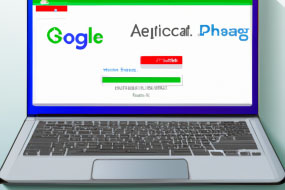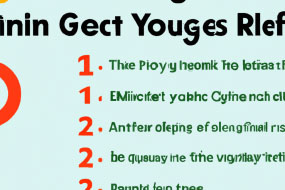If you want to optimize your website's performance and personalize the user experience, Google Optimize is the perfect tool for you. A/B testing with Google Optimize will allow you to test variations of your website and make data-driven decisions to improve your conversion rate and user engagement. Read on to find out how to use Google Optimize for A/B testing and personalization.
What is Google Optimize?
Google Optimize is a free A/B testing and personalization tool that allows you to test different versions of your website and personalize the user experience based on their behavior. With Google Optimize, you can make data-driven decisions to improve your website's performance and engagement. Google Optimize integrates with Google Analytics, which makes it easy to track your experiments and analyze the results.
How to Create an A/B Test in Google Optimize
To create an A/B test in Google Optimize, you first need to create a new experiment. Here's how:
1. Sign in to Google Optimize.
2. Click on the 'Create Experiment' button on the dashboard.
3. Enter the experiment name and select the website you want to test.
4. Choose the type of experiment you want to run.
Once you've created your experiment, you can start creating your variations. Here's how:
1. Click on the 'Edit' button next to your experiment name.
2. Click on the 'Create Variant' button.
3. Use the visual editor to make changes to your website.
Once you've created your variations, you can start the experiment and let Google Optimize do the rest.
Best Practices for A/B Testing with Google Optimize
Here are some best practices to consider when A/B testing with Google Optimize:
1. Test only one variable at a time.
2. Use a large enough sample size to ensure accurate results.
3. Run tests for at least two weeks to account for daily and weekly variations.
4. Create variations that reflect your audience's preferences and behavior.
5. Use Google Analytics to track your experiments and analyze the results.