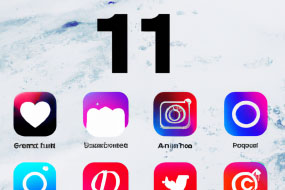If you use an iPhone or iPad, you're probably familiar with the Notes app. It's a simple, yet powerful tool that allows you to quickly jot down ideas, make lists, and save information for later. But did you know that there are advanced features in the Notes app that can help you get even more out of it? In this article, we'll explore some of the lesser-known iOS Notes features that can take your note-taking game to the next level.
Searchable Text and Handwriting Recognition
One of the most underrated iOS Notes features is the ability to recognize your handwriting. If you prefer writing notes by hand, you can still use the Notes app and have it convert your handwriting into searchable text. This means that you can now easily find notes you've written without having to manually search through each one. To enable this feature, simply tap the pen icon in the Notes app and start writing. The app will automatically recognize your handwriting and convert it into text.
Another neat feature is the ability to search for specific text within your notes. If you have a lot of notes, it can sometimes be difficult to find the one you're looking for. But with the search feature, you can quickly locate what you need, even if it's buried deep within the app. To search for text, simply swipe down on the Notes app and type in the keyword or phrase that you want to search for. All notes that contain that text will be displayed.
Folders and Subfolders
If you're a frequent user of the Notes app, you might find yourself with a lot of different notes. To keep things organized, the app allows you to create folders and subfolders. This way, you can group similar notes together and easily find what you need. To create a folder, simply tap the 'Edit' button on the main Notes screen and then tap 'New Folder.' You can then name your folder and choose a color to help it stand out. To add a note to a folder, simply swipe left on the note and tap 'Move To.' From there, you can select the folder you want to move it to.
If you want to take organization a step further, you can even create subfolders. To do this, simply create a folder and then tap and hold on it until the options menu appears. From there, you can select 'New Folder' again to create a subfolder. This is a handy feature for anyone who wants to keep their notes tidy and easy to navigate.
Collaboration and Sharing
One of the best iOS Notes features is the ability to collaborate and share notes with others. This is perfect for team projects or sharing information with friends and family. To share a note, simply tap the 'Share' icon at the top of the note and then select the method you want to use to share it (such as email or message). You can also share notes with other Apple users through iCloud. To do this, simply open the note you want to share and then tap the 'Collaborate' button at the top of the screen. From there, you can invite others to view or edit the note.
Another neat feature is the ability to password-protect individual notes. If you have sensitive information that you don't want anyone else to see, you can password-protect the note to keep it secure. To do this, simply swipe left on the note and select 'Lock Note.' From there, you can set a password that will be required to view the note.