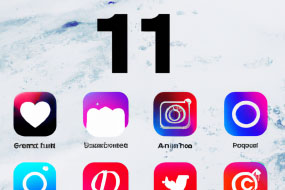Dark mode has become one of the most popular features among smartphone users, and Apple iOS devices are no exception. Enabling dark mode on your iOS device can help save battery life as well as reduce eye strain. In this article, we will guide you on how to enable dark mode on an Apple iOS device.
Step 1: Open Settings
Open the Settings app on your iOS device. You can find the app on your home screen. It is represented by a gear icon.
Step 2: Tap Display & Brightness
After opening the Settings app, scroll down and tap on Display & Brightness. You will see two options: Light and Dark. Tap on Dark to enable dark mode.
Step 3: Customize Appearance
You can also customize the appearance of your dark mode by choosing the options for Dark Appearance, which include: Dark, Light, and Automatic. Dark mode will be enabled by default. Users can also adjust the option for Schedule, which will allow them to turn the dark mode on and off automatically based on a set schedule.
Step 4: Enjoy Dark Mode!
Once you have successfully enabled dark mode on your iOS device, you can enjoy the benefits of reduced eye strain and improved battery life. This feature is particularly useful when using your phone in low-light conditions.