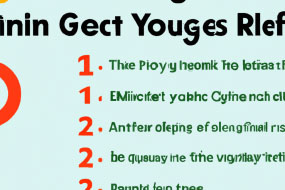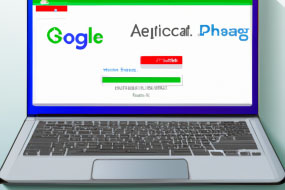A/B testing is a powerful way to optimize your website for better results, and Google Optimize is one of the best tools to use for this purpose. By testing different versions of your web pages, you can improve your conversion rate, engagement, and user experience. In this guide, we will provide you with a step-by-step process for getting started with Google Optimize and running effective A/B tests.
Step 1: Set up Google Optimize
The first step in using Google Optimize is to sign up for an account and set up your experiment. To do this, follow the steps below:
1. Go to the Google Optimize website and create an account. You will need a Google Analytics account to use Google Optimize.
2. Once you have an account, you can create a new experiment by clicking on the ‘Create Experiment’ button on the dashboard.
3. Choose the type of experiment you want to run (A/B, multivariate, or redirect).
4. Set up your experiment by entering the details, including the page you want to test, the variations you want to make, and the objective of your experiment (e.g., increase sign-ups, decrease bounce rate, etc.).
5. Save your changes and get the tracking code.
Step 2: Create variations
The next step is to create variations of your web page that you want to test. In Google Optimize, you can create different versions of your page using the visual editor, HTML editor, or by importing a page from your website. Depending on the type of experiment you choose, you may need to create multiple variations. Once you have created your variations, you can preview them and make any necessary changes.
Step 3: Set up the experiment
After you have set up your experiment and created the variations, you are ready to start the test. To do this, click on the ‘Start Experiment’ button on the dashboard. Your experiment will then go live, and traffic will be divided among the different versions of the page. You can monitor the progress of your experiment in real-time, and also analyze the results after it has ended.
Step 4: Analyze the results
The final step is to analyze the results of your experiment. Google Optimize provides you with detailed reports that show the performance of each version of your page, and also the statistical significance of your results. Based on this data, you can determine which version of the page performed the best, and make changes to your website accordingly. You can also use this data to run further experiments and improve your website even more.