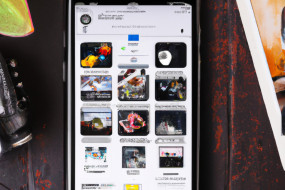Apple iOS Camera is known for its exceptional features that make photography easy and seamless. However, there are many hidden features that a lot of iPhone users are not aware of. In this article, we will discuss 10 hidden features of the Apple iOS camera that you need to try.
1. Use the volume button to take a photo
Most iPhone users know that they can take a photo using the volume button on their earbuds. However, you can do the same thing by using the volume button on the side of the phone, making it easier to take photos with one hand.
2. Adjust focus and exposure separately
Did you know that you can separately adjust focus and exposure while taking photos on your iPhone? Simply tap and hold on the screen until you see the AE/AF Lock box appear. Move it up or down to adjust the exposure and to the side to adjust focus.
3. Take burst mode photos
If you want to capture a fast-moving subject, you can use burst mode to take multiple photos in quick succession. Simply hold down the shutter button or volume up button to take a burst of photos. You can then go through them and select your favorite.
4. Use the timer
You can use the timer to take a photo without having to hold the phone. To use the timer, simply tap on the clock icon when in camera mode and select the desired timer length.
5. Take photos using the volume button on your headphones
If you are taking a selfie or holding your phone in a way that’s tricky to hit the shutter button, you can take a photo by pressing the volume button on your headphones.
6. Use the grid for better composition
The grid is a great tool for helping you compose your photos. To enable the grid, go to Settings > Camera and turn on the Grid option. This will show a grid on the screen that can help you line up your photos.
7. Capture Live Photos
With Live Photos, you can capture a few seconds of video before and after you take a photo. To enable Live Photos, simply tap on the Live Photo icon in the top center of the screen when in camera mode. Once you take a Live Photo, you can press and hold on the photo to see the video.
8. Use Portrait mode
Portrait mode is a great feature for taking photos of people. It uses the dual cameras on the iPhone to create a shallow depth of field effect, making the subject stand out while blurring the background. You can access Portrait mode in the Camera app by swiping to the left.
9. Control the flash
By default, the flash is set to automatic on the iPhone. However, you can also turn it off or set it to always on by tapping the flash icon when in camera mode. To turn off flash, select the arrow that appears on the icon.
10. Edit photos in the Photos app
The Photos app has a range of editing tools that can help you enhance your photos. You can crop, adjust exposure, and even add filters. To edit a photo, simply tap on it in the Photos app and select the Edit option.