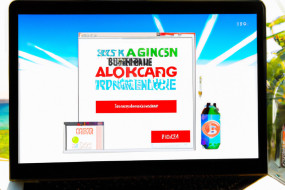Google Maps is one of the ultimate tools for navigation, discovering new places, and exploring your surroundings. While it's easy to use, there are several hidden features that make it even more powerful. In this article, we'll be discussing the top 10 Google Maps tips and tricks you should know to get the most out of this app!
1. Save Your Home and Work Addresses
By saving your home and work addresses, you'll be able to quickly and easily navigate to these locations without having to type in the addresses every time. To save your home and work addresses, simply open Google Maps, tap on the menu button, and select 'Your Places'. From there, you can enter your addresses and label them accordingly.
2. Use Voice Commands
If you're driving, you can use voice commands to navigate without having to take your hands off the wheel. Simply activate Google Assistant by saying 'Hey Google' or tapping the microphone button, then say 'navigate to [destination]'.
3. Access Street View
Explore your destinations in more detail with Street View. To access it, simply drag and drop the little yellow person icon onto the map. You can then explore your surroundings in a panoramic view.
4. Share Your Location
If you're meeting up with someone and they're not sure how to get to your location, you can share your location with them in real time. Simply tap on the blue dot representing your location and select 'Share your location' from the menu.
5. Create Custom Maps
If you're planning a trip or just want to keep track of places you want to visit, you can create custom maps within Google Maps. Simply select 'Your Places' from the menu, then select 'Maps'. From there, you can create a new map and add locations as you please.
6. Navigate Offline
If you're travelling somewhere without Wi-Fi or cellular data, you can still use Google Maps by downloading maps and directions for offline use. Simply search for your destination and select 'Download' from the menu to save the information for offline use.
7. Explore Nearby Attractions
When you're visiting a new place, you might not be familiar with what's around you. Google Maps can help you discover nearby attractions, such as restaurants, shops, and more. Simply select 'Explore' from the menu, then choose the type of attraction you're interested in.
8. Use Multiple Stops
If you're running errands or planning a road trip, you can use Google Maps to plan multiple stops. Simply enter your starting point and destination, then select 'Add Stop' from the menu to add additional stops along the way.
9. Avoid Tolls and Highways
If you want to take a scenic route or avoid tolls and highways, you can customize your routes within Google Maps. When getting directions, simply select 'Route Options' from the menu and customize your route to your preference.
10. Get Walking Directions
Google Maps is not just for driving directions. You can also use it to get walking directions. Simply select the walking icon when searching for directions, and Google Maps will provide step-by-step directions for walking routes.