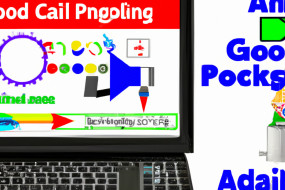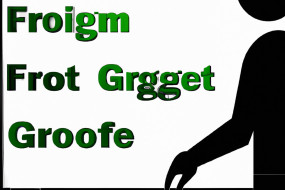Budgeting and financial planning play a vital role in our lives. Without budgeting, it is impossible to manage our finances efficiently. While there are many budgeting tools out there, Google Sheets is an excellent option due to its flexibility, accessibility, and free availability. In this article, we will show you how to use Google Sheets for budgeting and financial planning.
Step 1: Create a New Google Sheet
The first step to using Google Sheets for budgeting and financial planning is to create a new Google Sheet. Go to Google Drive, click on the '+' icon to create a new Google Sheet. Give your sheet a name that reflects your budgeting and financial planning goals. For example, 'My Monthly Budget Plan'.
Step 2: Organize Your Sheet
Your budgeting and financial planning Google Sheet should be organized into various fields such as income, bills, expenses, savings, and so on. You can use different colors to set categories apart, and use clear headings to help you navigate the different sections easily.
Step 3: Input Your Information
Start by inputting your income, bills, expenses, and savings into the relevant fields. It is essential to be as accurate as possible so that your budget is realistic. Use the SUM formula to ensure your numbers are always up to date and accurate.
Step 4: Create Graphs and Charts
Google Sheets is excellent for visual representations of data. Use charts and graphs to visualize your budget in a way that helps you quickly identify any areas where adjustments need to be made. Pie charts, bar graphs, and line charts are all great ways to analyze your budgeting and financial planning data.
Step 5: Review Your Budget Regularly
A budget is not something you create and forget about. Set aside time each week or month to review your budgeting and financial planning Google Sheet. Check to see how well you are sticking to your budget and make any necessary adjustments. Your budget should also reflect changes in your financial situation, such as a raise, a new job, or additional expenses.