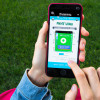
Android Instant Apps are a great way to try out an app before committing to downloading it. With Instant Apps, you can access specific features of an app without the need to install it on your device. This is a convenient way to save space on your phone and test out apps before you decide to download them. In this article, we’ll walk you through how to use Android Instant Apps.
Step 1: Enable the Instant Apps Feature on Your Device
Before using the feature, you need to make sure it’s enabled on your device. To do this, go to your phone’s settings and scroll down until you find ‘Google’. Click on it and look for the ‘Instant Apps’ option. Turn on the feature if it’s off. If you can’t find the option, it may not be available for your device or region.
Step 2: Find an App that Supports Instant Apps
Not all apps support instant apps. You can head to the Google Play Store and look for apps that offer instant app support. To see if an app supports Instant Apps, look for the ‘Try Now’ button next to the ‘Install’ button on the app’s Play Store page.
Step 3: Try the Instant App
Once you find an app that supports Instant Apps, tap on the ‘Try Now’ button. The app will start loading, and you’ll be able to access specific features of the app without installing it on your device. If you like what you see, you can choose to download the app for more features.
Step 4: Clear Data and Cache
After using an Instant App, it’s a good idea to clear the data and cache to ensure that the app doesn’t take up any unnecessary space on your device. To do this, go to your device’s settings, click on ‘Storage & Cache’, and find the Instant App you used. Click on ‘Clear Cache’ and ‘Clear Data’ to remove all data associated with the app.
Step 5: Manage Your Instant Apps
If you want to manage your Instant Apps, go to your phone’s settings, scroll down until you find ‘Google’. Click on it and look for the ‘Instant Apps’ option. Here, you can manage your Instant Apps and choose which ones to keep or remove from your device.
















