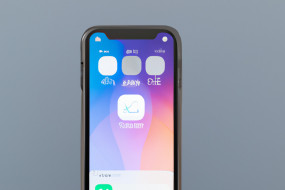Keeping your iOS device up to date is important for performance, security, and accessing new features. Whether you use an iPhone, iPad, or iPod touch, this guide will take you through the process of updating your iOS with ease. In addition to step-by-step instructions, we'll also cover common troubleshooting tips to help you if you encounter any issues along the way.
Back Up Your Device
Before you start any update, it's essential to back up your device. This ensures that if anything goes wrong during the update process, you won't lose any data. You can back up to iCloud or your computer using iTunes.
Check Your Device Compatibility
Not all devices can update to the latest iOS version. Check Apple's website to see if your device is compatible with the update you want to install. Keep in mind that older devices may not support the latest versions of iOS and may run slower as a result.
Connect to Wi-Fi
Updates can be large and require a significant amount of data. Connect to Wi-Fi to ensure a stable and fast internet connection during the update process.
Update Your iOS
To update, go to Settings > General > Software Update. If a new update is available, tap 'Download and Install.' Enter your passcode if prompted and agree to the terms and conditions. The update will begin to download and install automatically. Your device may restart several times during this process. Don't disconnect your device from the charger or restart it as this may cause an error.
Troubleshooting Tips
If you encounter any issues during the update, try the following: (1) Restart your device and try the update again. (2) Free up storage space on your device by deleting apps or files. (3) Reset your network settings by going to Settings > General > Reset > Reset Network Settings. (4) Update using iTunes on your computer if you can't update using your device.