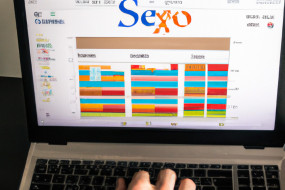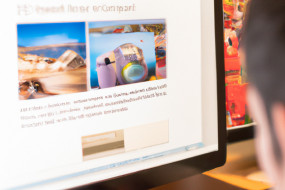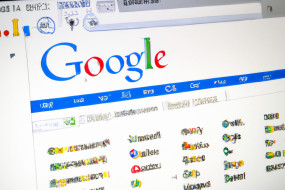Google Analytics is a powerful tool that can help you track and analyze website traffic. By installing a tracking tag on your website, you can gather valuable data about your visitors. In this guide, we'll show you how to install and verify your Google Analytics JavaScript tracking tag.
Step 1: Create Your Google Analytics Account
The first step in setting up Google Analytics is to create an account. Go to the Google Analytics website and sign up for an account. Once you've signed up, you'll be able to create a new tracking tag that you can install on your website.
Step 2: Set Up Your Tracking Tag
To set up your tracking tag, you'll need to follow a few simple steps. First, log in to your Google Analytics account and navigate to the Admin section. From there, choose the property that you want to track and click on the 'Tracking Info' tab. Next, click on 'Tracking Code' to open the tracking code page. Finally, copy the JavaScript tracking code and paste it into the header section of your website's HTML code.
Step 3: Verify Your Tracking Tag
To verify that your tracking tag is set up correctly, you'll need to check the Google Analytics Real-Time report. This report will show you the data that is being tracked in real time. To access this report, log in to your Google Analytics account and navigate to the 'Real-Time' section. From there, choose the 'Overview' report. If everything is set up correctly, you should see data in this report within a few minutes of installing your tracking tag.
Conclusion
Google Analytics is an essential tool for website owners who want to track and analyze website traffic. By following these simple steps, you can install and verify your tracking tag, giving you access to valuable insights about your visitors. Remember to regularly check your analytics data so you can make informed decisions about your website's content and marketing strategy.